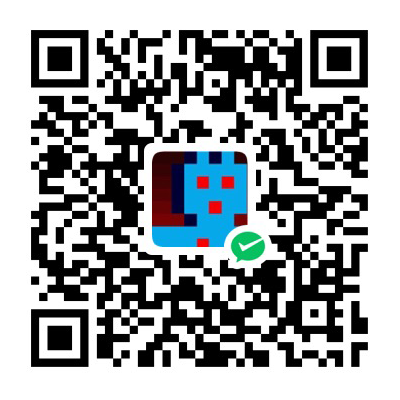让应用可安装
让应用可安装可以让我们很方便的在不同环境快速部署我们的应用,让应用能像Flask一样进行安装和测试
pyproject.toml 项目描述文件
pyproject.toml 用于描述项目如果运行和安装
pyproject.toml
[project]
name = "flaskr"
version = "1.0.0"
description = "简单的博客系统"
dependencies = [
"flask",
]
[build-system]
requires = ["flit_core<4"]
build-backend = "flit_core.buildapi"
安装测试
pip install -e .
使用该命令会在当前目录查询 pyproject.toml并将应用安装为可编辑的项目。我们可以对项目进行修改。但是我们可以在任何地方使用 flask --app flask run 而不用一定要到该目录才能执行。我们的修改也会影响到所有运行的应用。你可以使用 pip list 列出所有已经安装的应用。
单元测试
我们将使用 pytest和coverage进行单元测试和测试覆盖计算。通过pip进行安装
pip install pytest coverage
测试准备
测试代码放在项目根目录的 tests文件夹。tests/conftest.py 包含测试的配置函数。所有测试都以 test_ 作为模块的前缀。每个测试都需要初始数据。初始数据通过SQL来进行初始化。
tests/data.sql
INSERT INTO user (username, password)
VALUES
('test', 'pbkdf2:sha256:50000$TCI4GzcX$0de171a4f4dac32e3364c7ddc7c14f3e2fa61f2d17574483f7ffbb431b4acb2f'),
('other', 'pbkdf2:sha256:50000$kJPKsz6N$d2d4784f1b030a9761f5ccaeeaca413f27f2ecb76d6168407af962ddce849f79');
INSERT INTO post (title, body, author_id, created)
VALUES
('test title', 'test' || x'0a' || 'body', 1, '2018-01-01 00:00:00');
tests/conftest.py
import os
import tempfile
import pytest
from flaskr import create_app
from flaskr.db import get_db, init_db
#打开初始化数据文件读取到变量
with open(os.path.join(os.path.dirname(__file__), 'data.sql'), 'rb') as f:
_data_sql = f.read().decode('utf8')
#初始化APP对象
@pytest.fixture
def app():
db_fd, db_path = tempfile.mkstemp()
app = create_app({
'TESTING': True,
'DATABASE': db_path,
})
with app.app_context():
init_db()
get_db().executescript(_data_sql)
yield app
os.close(db_fd)
os.unlink(db_path)
@pytest.fixture
def client(app):
return app.test_client()
@pytest.fixture
def runner(app):
return app.test_cli_runner()
-
db_fd, db_path = tempfile.mkstemp()创建一个临时文件,返回文件资源描述符和路径。用这个文件来存放测试的数据。os.unlink(db_path)测试运行完后该文件被删除了。保证每次测试都是干净的数据。 -
TESTING配置 Flask 当前应用是在测试模式. Flask 会针对测试进行内部行为的修改。其他扩展也使用该标识来修改自己的行为。
app.test_client()使用应用对象创建一个测试架,测试时会使用这个对象在创建客户端请求,而不用启动一个服务器。
test_cli_runner() 和 app.test_client() 类似,只是调用的是命令行应用程序。
Pytest通过匹配测试函数中参数的名字来匹配 fixture 的名字,从而调用到合适的客户端。例如:test_hello(client,name="Vincent"),他有一个 client参数,那么他就会匹配到 client fixture. 调用他并返回给测试函数作为参数。
测试工厂函数
工厂函数的没有太大必要进行单独测试,因为会被很多测试调用,最多测试下一些加载了的不同配置。
tests/test_factory.py
from flaskr import create_app
def test_config():
assert not create_app().testing
assert create_app({'TESTING': True}).testing
def test_hello(client):
response = client.get('/hello')
assert response.data == b'Hello, World!'
test_hello 测试函数使用client发送了一个请求,检查请求与期望的结果是否相同。
测试数据库
数据库函数在应用的每次调用中应该返回同一个连接。应用执行完成后应该进行关闭。
tests/test_db.py
import sqlite3
import pytest
from flaskr.db import get_db
def test_get_close_db(app):
with app.app_context():
db = get_db()
assert db is get_db()
with pytest.raises(sqlite3.ProgrammingError) as e:
db.execute('SELECT 1')
assert 'closed' in str(e.value)
init-db命令应该调用init_db函数并输出一些内容。
tests/test_db.py
def test_init_db_command(runner, monkeypatch):
class Recorder(object):
called = False
def fake_init_db():
Recorder.called = True
monkeypatch.setattr('flaskr.db.init_db', fake_init_db)
result = runner.invoke(args=['init-db'])
assert 'Initialized' in result.output
assert Recorder.called
monkeypatch.setattr 设置了一个伪造的函数来代替init_db函数。通过这个测试我们可以了解到init_db命令调用后正常的调用了 init_db函数。
测试授权
大部分的视图我们都会要求用户登录后才能访问。我们手动发送一个请求进行登录就可以实现,我们可以编写这个函数然后通过 fixturec传递到每个测试。
tests/conftest.py
class AuthActions(object):
def __init__(self, client):
self._client = client
def login(self, username='test', password='test'):
return self._client.post(
'/auth/login',
data={'username': username, 'password': password}
)
def logout(self):
return self._client.get('/auth/logout')
@pytest.fixture
def auth(client):
return AuthActions(client)
测试注册
tests/test_auth.py
import pytest
from flask import g, session
from flaskr.db import get_db
def test_register(client, app):
assert client.get('/auth/register').status_code == 200
response = client.post(
'/auth/register', data={'username': 'a', 'password': 'a'}
)
assert response.headers["Location"] == "/auth/login"
with app.app_context():
assert get_db().execute(
"SELECT * FROM user WHERE username = 'a'",
).fetchone() is not None
@pytest.mark.parametrize(('username', 'password', 'message'), (
('', '', b'Username is required.'),
('a', '', b'Password is required.'),
('test', 'test', b'already registered'),
))
def test_register_validate_input(client, username, password, message):
response = client.post(
'/auth/register',
data={'username': username, 'password': password}
)
assert message in response.data
client.post发送一个POST请求,client.get发送一个GET类型的请求。如果要检查一个请求是否成功,只需要检查响应的status_code是不是``‵200```。
response.headers 返回响应的头信息,测试中我们判断了头的Location字段是否和我们期望的一致。
response.data 包含了字节类型的响应内容,如果你要获取文本进行比较,使用 get_data(as_text=True)
pytest.mark.parametrize 告诉Pytest使用不同参数调用这个测试函数,这样就不用写多几次了。
测试登录
def test_login(client, auth):
assert client.get('/auth/login').status_code == 200
response = auth.login()
assert response.headers["Location"] == "/"
with client:
client.get('/')
assert session['user_id'] == 1
assert g.user['username'] == 'test'
@pytest.mark.parametrize(('username', 'password', 'message'), (
('a', 'test', b'Incorrect username.'),
('test', 'a', b'Incorrect password.'),
))
def test_login_validate_input(auth, username, password, message):
response = auth.login(username, password)
assert message in response.data
def test_logout(client, auth):
auth.login()
with client:
auth.logout()
assert 'user_id' not in session
登出执行后检查Session来确定是否成功登出。
测试文章
文章的测试因为涉及到登录后操作,因此我们要使用之前编写的 auth fixture.
test_post.py
import pytest
from flaskr.db import get_db
def test_index(client, auth):
response = client.get('/')
assert b"Log In" in response.data
assert b"Register" in response.data
auth.login()
response = client.get('/')
assert b'Log Out' in response.data
assert b'test title' in response.data
assert b'by test on 2018-01-01' in response.data
assert b'test\nbody' in response.data
assert b'href="/1/update"' in response.data
如果用户没有登录去访问某些功能会报404或者403错误,这些情况我们也要进行测试。
@pytest.mark.parametrize('path', (
'/create',
'/1/update',
'/1/delete',
))
def test_login_required(client, path):
response = client.post(path)
assert response.headers["Location"] == "/auth/login"
def test_author_required(app, client, auth):
# change the post author to another user
with app.app_context():
db = get_db()
db.execute('UPDATE post SET author_id = 2 WHERE id = 1')
db.commit()
auth.login()
# current user can't modify other user's post
assert client.post('/1/update').status_code == 403
assert client.post('/1/delete').status_code == 403
# current user doesn't see edit link
assert b'href="/1/update"' not in client.get('/').data
@pytest.mark.parametrize('path', (
'/2/update',
'/2/delete',
))
def test_exists_required(client, auth, path):
auth.login()
assert client.post(path).status_code == 404
其他的大同小异。
参见 https://github.com/vincentmi/qa-panel/blob/main/tests/test_post.py
运行测试
针对测试的配置项,定义一些目录的信息
pyproject.toml
[tool.pytest.ini_options]
testpaths = ["tests"]
[tool.coverage.run]
branch = true
在项目根目录执行
pytest
来运行单元测试。
计算测试覆盖
coverage run -m pytest
计算测试覆盖
# 展示简单的报告
coverage report
# 生成HTML报告
coverage html
生成的报告在 ./htmlcov/index.html
部署到生产环境
现在我们的应用已经开发完成可以部署到生产环境。
构建
为了更方便的部署我们将应用打包成 wheel文件包。安装打包工具pip install build
$ python3 -m build --wheel
* Creating venv isolated environment...
* Installing packages in isolated environment... (flit_core<4)
* Getting build dependencies for wheel...
* Building wheel...
Successfully built flaskr-1.0.0-py2.py3-none-any.whl
打包好的文件在./dist/flaskr-1.0.0-py2.py3-none-any.whl ,文件名格式为 {project name}-{version}-{python tag} -{abi tag}-{platform tag}
在新的机器上创建虚拟环境,然后执行
pip install flaskr-1.0.0-py3-none-any.whl安装应用,
执行 flask --app flaskr init-db初始化数据库。
执行成功后会在虚拟环境产生一个目录 .venv/var/flaskr-instance 用于存储数据。
生成环境我们需要配置足够复杂的Secert避免加密数据被破解。增加一个配置文件
config.py
SECRET_KEY = '192b9bdd22ab9ed4d12e236c78afcb9a393ec15f71bbf5dc987d54727823bcbf'
使用python命令可以生成一个随机字符串
$ python -c 'import secrets; print(secrets.token_hex())'‘192b9bdd22ab9ed4d12e236c78afcb9a393ec15f71bbf5dc987d54727823bcbf’
部署到生产型WebServer
flask run命令启动的WebServer仅仅用于方便开发时进行调试和预览。对于生产环境的高吞吐量和大流量访问是无法稳定支持的。因此我们需要选择专业WSGI应用服务来部署我们的应用。有很多用于生产的WSGI服务器,https://flask.palletsprojects.com/en/2.3.x/deploying/,我们目前选择waitress
先安装
pip install waitress
然后部署:
waitress-serve --call 'flaskr:create_app'
「真诚赞赏,手留余香」
真诚赞赏,手留余香
使用微信扫描二维码完成支付