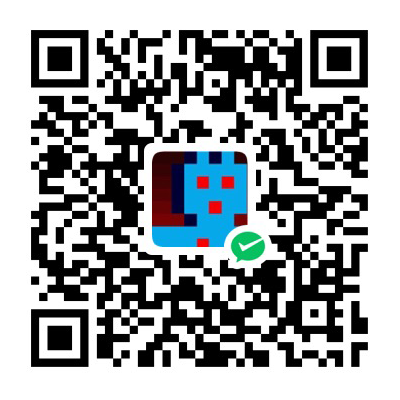Google I/O 的介绍
1 .通过getUserMedia()使用摄像头和麦克风
通过 getUserMedia()我们可以在不使用任何插件的情况下访问到摄像头和麦克风.
特性检查
只需要检查navigator.mediaDevices.getUserMedia对象是否存在就可以了
function hasGetUserMedia() {
return !!(navigator.mediaDevices &&
navigator.mediaDevices.getUserMedia);
}
if (hasGetUserMedia()) {
// Good to go!
} else {
alert('getUserMedia() is not supported by your browser');
}
访问对象
要使用媒体设备需要申请权限,getUserMedia()的参数是一个指定了权限细节的对象,如果需要访问摄像头传递 {video : true},要使用摄像头和麦克风则传递 {video:true,audio:true}
<video id="video" autoplay></video>
<script>
const constraints = {
video: true
};
navigator.mediaDevices.getUserMedia(constraints).
then(function(stream) {
document.querySelector('#video').srcObject = stream
});
</script>
媒体捕捉可以与H5对象 <video>和<audio>进行连接.注意,我们直接设置了一个 MediaStream 对象给 video对象,没有设置 src或者source属性.
设置媒体参数
传递给 getUserMedia()的参数还可以设置更多需求和限制给返回的媒体流.例如:你可以除基础的需求外设置额外的参数让返回高清画质.
const hdConstraints = {
video: {width: {min: 1280}, height: {min: 720}}
};
navigator.mediaDevices.getUserMedia(hdConstraints).
then((stream) => {video.srcObject = stream});
...
const vgaConstraints = {
video: {width: {exact: 640}, height: {exact: 480}}
};
navigator.mediaDevices.getUserMedia(vgaConstraints).
then((stream) => {video.srcObject = stream});
如果设置了当前设备不支持的分辨率则会报一个 OverconstrainedError错误.
详情见 https://w3c.github.io/mediacapture-main/getusermedia.html#idl-def-MediaTrackConstraints
选择媒体源
navigator.mediaDevices.enumerateDevices() 可以列举当前设备的可用媒体设备.
const videoElement = document.querySelector('video');
const audioSelect = document.querySelector('select#audioSource');
const videoSelect = document.querySelector('select#videoSource');
navigator.mediaDevices.enumerateDevices()
.then(gotDevices).then(getStream).catch(handleError);
audioSelect.onchange = getStream;
videoSelect.onchange = getStream;
function gotDevices(deviceInfos) {
for (let i = 0; i !== deviceInfos.length; ++i) {
const deviceInfo = deviceInfos[i];
const option = document.createElement('option');
option.value = deviceInfo.deviceId;
if (deviceInfo.kind === 'audioinput') {
option.text = deviceInfo.label ||
'microphone ' + (audioSelect.length + 1);
audioSelect.appendChild(option);
} else if (deviceInfo.kind === 'videoinput') {
option.text = deviceInfo.label || 'camera ' +
(videoSelect.length + 1);
videoSelect.appendChild(option);
} else {
console.log('Found another kind of device: ', deviceInfo);
}
}
}
function getStream() {
if (window.stream) {
window.stream.getTracks().forEach(function(track) {
track.stop();
});
}
const constraints = {
audio: {
deviceId: {exact: audioSelect.value}
},
video: {
deviceId: {exact: videoSelect.value}
}
};
navigator.mediaDevices.getUserMedia(constraints).
then(gotStream).catch(handleError);
}
function gotStream(stream) {
window.stream = stream; // make stream available to console
videoElement.srcObject = stream;
}
function handleError(error) {
console.error('Error: ', error);
}
安全性
getUserMedia()只能被 HTTPS的URL,localhost 和file://调用.浏览器每次都会弹出一个申请权限的弹框,用户的选择会被存储起来.可以从浏览器的设置中进行修改.
MediaStreamTrack会激活摄像头,摄像头的灯会亮起来,如果你不想用了可以调用track.stop()来关闭输入流.
获取视频截图
<canvas> API的 ctx.drawImage(video, 0, 0)方法可以把视频帧截取到<canvas> 上.我们通过getUserMedia() 获取视频,之后可以很容易的截取实时视频截图.
<video autoplay></video>
<img src="">
<canvas style="display:none;"></canvas>
<script>
const captureVideoButton =
document.querySelector('#screenshot .capture-button');
const screenshotButton = document.querySelector('#screenshot-button');
const img = document.querySelector('#screenshot img');
const video = document.querySelector('#screenshot video');
const canvas = document.createElement('canvas');
captureVideoButton.onclick = function() {
navigator.mediaDevices.getUserMedia(constraints).
then(handleSuccess).catch(handleError);
};
screenshotButton.onclick = video.onclick = function() {
canvas.width = video.videoWidth;
canvas.height = video.videoHeight;
canvas.getContext('2d').drawImage(video, 0, 0);
// Other browsers will fall back to image/png
img.src = canvas.toDataURL('image/webp');
};
function handleSuccess(stream) {
screenshotButton.disabled = false;
video.srcObject = stream;
}
</script>
「真诚赞赏,手留余香」
真诚赞赏,手留余香
使用微信扫描二维码完成支付